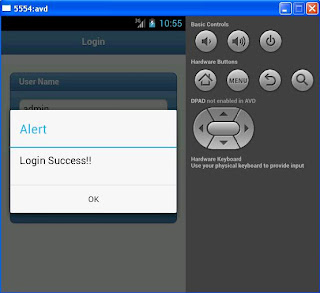Since Long time I was awaiting to write SQLite sample in my blogs, and finally here it is!
This is a simple example where in there are 2 screens, first one to add the entries of students name and subjects marks and then to view the entries in the next page.
There is a class 'DatabaseHandler' which extends 'SQLiteOpenHelper' where code to create database, tables, add new record, fetch records etc resides.
Data is displayed in ListView using ListView adapter.
Following code for the layout files and Java Files For App:
activity_main.xml
<LinearLayout xmlns:android="http://schemas.android.com/apk/res/android"
xmlns:tools="http://schemas.android.com/tools"
android:id="@+id/LinearLayout1"
android:layout_width="match_parent"
android:layout_height="match_parent"
android:orientation="vertical"
android:paddingBottom="@dimen/activity_vertical_margin"
android:paddingLeft="@dimen/activity_horizontal_margin"
android:paddingRight="@dimen/activity_horizontal_margin"
android:paddingTop="@dimen/activity_vertical_margin"
tools:context=".MainActivity" >
<TextView
android:id="@+id/textView1"
android:layout_width="wrap_content"
android:layout_height="wrap_content"
android:text="Student Name" />
<EditText
android:id="@+id/etstdname"
android:layout_width="match_parent"
android:layout_height="wrap_content"
android:ems="10" >
</EditText>
<TextView
android:id="@+id/textView2"
android:layout_width="wrap_content"
android:layout_height="wrap_content"
android:text="Physic" />
<EditText
android:id="@+id/etphysics"
android:layout_width="match_parent"
android:layout_height="wrap_content"
android:ems="10" >
</EditText>
<TextView
android:id="@+id/textView3"
android:layout_width="wrap_content"
android:layout_height="wrap_content"
android:text="Biology" />
<EditText
android:id="@+id/etbiology"
android:layout_width="match_parent"
android:layout_height="wrap_content"
android:ems="10" >
</EditText>
<TextView
android:id="@+id/textView4"
android:layout_width="wrap_content"
android:layout_height="wrap_content"
android:text="Chemistry" />
<EditText
android:id="@+id/etchemistry"
android:layout_width="match_parent"
android:layout_height="wrap_content"
android:ems="10" >
</EditText>
<Button
android:id="@+id/btnsave"
android:layout_width="wrap_content"
android:layout_height="wrap_content"
android:text="Save" />
<Button
android:id="@+id/btncheckdata"
style="?android:attr/buttonStyleSmall"
android:layout_width="wrap_content"
android:layout_height="wrap_content"
android:text="Check Data" />
</LinearLayout>
xmlns:tools="http://schemas.android.com/tools"
android:id="@+id/LinearLayout1"
android:layout_width="match_parent"
android:layout_height="match_parent"
android:orientation="vertical"
android:paddingBottom="@dimen/activity_vertical_margin"
android:paddingLeft="@dimen/activity_horizontal_margin"
android:paddingRight="@dimen/activity_horizontal_margin"
android:paddingTop="@dimen/activity_vertical_margin"
tools:context=".MainActivity" >
<TextView
android:id="@+id/textView1"
android:layout_width="wrap_content"
android:layout_height="wrap_content"
android:text="Student Name" />
<EditText
android:id="@+id/etstdname"
android:layout_width="match_parent"
android:layout_height="wrap_content"
android:ems="10" >
</EditText>
<TextView
android:id="@+id/textView2"
android:layout_width="wrap_content"
android:layout_height="wrap_content"
android:text="Physic" />
<EditText
android:id="@+id/etphysics"
android:layout_width="match_parent"
android:layout_height="wrap_content"
android:ems="10" >
</EditText>
<TextView
android:id="@+id/textView3"
android:layout_width="wrap_content"
android:layout_height="wrap_content"
android:text="Biology" />
<EditText
android:id="@+id/etbiology"
android:layout_width="match_parent"
android:layout_height="wrap_content"
android:ems="10" >
</EditText>
<TextView
android:id="@+id/textView4"
android:layout_width="wrap_content"
android:layout_height="wrap_content"
android:text="Chemistry" />
<EditText
android:id="@+id/etchemistry"
android:layout_width="match_parent"
android:layout_height="wrap_content"
android:ems="10" >
</EditText>
<Button
android:id="@+id/btnsave"
android:layout_width="wrap_content"
android:layout_height="wrap_content"
android:text="Save" />
<Button
android:id="@+id/btncheckdata"
style="?android:attr/buttonStyleSmall"
android:layout_width="wrap_content"
android:layout_height="wrap_content"
android:text="Check Data" />
</LinearLayout>
listview_row.xml
<?xml version="1.0" encoding="utf-8"?>
<LinearLayout
android:id="@+id/linearLayout1"
android:layout_height="wrap_content"
android:layout_width="fill_parent"
xmlns:android="http://schemas.android.com/apk/res/android">
<TextView
android:id="@+id/FirstText"
android:layout_width="0dp"
android:layout_height="match_parent"
android:text="First" android:gravity="center"
android:background="@drawable/shape"
android:layout_weight="1">
</TextView>
<TextView
android:id="@+id/SecondText"
android:layout_width="0dp"
android:layout_height="match_parent"
android:text="Second" android:gravity="center"
android:background="@drawable/shape"
android:layout_weight="1">
</TextView>
<TextView
android:id="@+id/ThirdText"
android:layout_width="0dp"
android:layout_height="match_parent"
android:text="Third" android:gravity="center"
android:background="@drawable/shape"
android:layout_weight="1">
</TextView>
<TextView
android:id="@+id/FourthText"
android:layout_width="0dp"
android:layout_height="match_parent"
android:text="Fourth" android:gravity="center"
android:background="@drawable/shape"
android:layout_weight="1">
</TextView>
</LinearLayout>
<LinearLayout
android:id="@+id/linearLayout1"
android:layout_height="wrap_content"
android:layout_width="fill_parent"
xmlns:android="http://schemas.android.com/apk/res/android">
<TextView
android:id="@+id/FirstText"
android:layout_width="0dp"
android:layout_height="match_parent"
android:text="First" android:gravity="center"
android:background="@drawable/shape"
android:layout_weight="1">
</TextView>
<TextView
android:id="@+id/SecondText"
android:layout_width="0dp"
android:layout_height="match_parent"
android:text="Second" android:gravity="center"
android:background="@drawable/shape"
android:layout_weight="1">
</TextView>
<TextView
android:id="@+id/ThirdText"
android:layout_width="0dp"
android:layout_height="match_parent"
android:text="Third" android:gravity="center"
android:background="@drawable/shape"
android:layout_weight="1">
</TextView>
<TextView
android:id="@+id/FourthText"
android:layout_width="0dp"
android:layout_height="match_parent"
android:text="Fourth" android:gravity="center"
android:background="@drawable/shape"
android:layout_weight="1">
</TextView>
</LinearLayout>
activity_display_data.xml
<RelativeLayout xmlns:android="http://schemas.android.com/apk/res/android"
xmlns:tools="http://schemas.android.com/tools"
android:layout_width="match_parent"
android:layout_height="match_parent"
android:paddingBottom="@dimen/activity_vertical_margin"
android:paddingLeft="@dimen/activity_horizontal_margin"
android:paddingRight="@dimen/activity_horizontal_margin"
android:paddingTop="@dimen/activity_vertical_margin"
tools:context=".DisplayData" >
<TextView
android:id="@+id/textView1"
android:layout_width="wrap_content"
android:layout_height="wrap_content"
android:layout_alignParentTop="true"
android:layout_centerHorizontal="true"
android:text="Student Info"
android:textAppearance="?android:attr/textAppearanceLarge" />
<ListView
android:id="@+id/listview"
android:layout_width="match_parent"
android:layout_height="wrap_content"
android:layout_alignParentLeft="true"
android:layout_below="@+id/button1"
android:background="@android:color/white" />
<Button
android:id="@+id/button1"
style="?android:attr/buttonStyleSmall"
android:layout_width="wrap_content"
android:layout_height="wrap_content"
android:layout_alignParentRight="true"
android:layout_alignParentTop="true"
android:text="Back" />
</RelativeLayout>
xmlns:tools="http://schemas.android.com/tools"
android:layout_width="match_parent"
android:layout_height="match_parent"
android:paddingBottom="@dimen/activity_vertical_margin"
android:paddingLeft="@dimen/activity_horizontal_margin"
android:paddingRight="@dimen/activity_horizontal_margin"
android:paddingTop="@dimen/activity_vertical_margin"
tools:context=".DisplayData" >
<TextView
android:id="@+id/textView1"
android:layout_width="wrap_content"
android:layout_height="wrap_content"
android:layout_alignParentTop="true"
android:layout_centerHorizontal="true"
android:text="Student Info"
android:textAppearance="?android:attr/textAppearanceLarge" />
<ListView
android:id="@+id/listview"
android:layout_width="match_parent"
android:layout_height="wrap_content"
android:layout_alignParentLeft="true"
android:layout_below="@+id/button1"
android:background="@android:color/white" />
<Button
android:id="@+id/button1"
style="?android:attr/buttonStyleSmall"
android:layout_width="wrap_content"
android:layout_height="wrap_content"
android:layout_alignParentRight="true"
android:layout_alignParentTop="true"
android:text="Back" />
</RelativeLayout>
MainActivity.java
package com.example.sqlitedemo;
import android.os.Bundle;
import android.app.Activity;
import android.content.Intent;
import android.view.Menu;
import android.view.View;
import android.widget.Button;
import android.widget.EditText;
import android.widget.Toast;
public class MainActivity extends Activity {
EditText etname, etchemistry, etbiology, etphysics;
Button save, display;
String name, biology, physic, chemistry;
DatabaseHandler db;
@Override
protected void onCreate(Bundle savedInstanceState) {
super.onCreate(savedInstanceState);
setContentView(R.layout.activity_main);
etname = (EditText)findViewById(R.id.etstdname);
etchemistry = (EditText)findViewById(R.id.etchemistry);
etbiology = (EditText)findViewById(R.id.etbiology);
etphysics = (EditText)findViewById(R.id.etphysics);
save = (Button)findViewById(R.id.btnsave);
display = (Button)findViewById(R.id.btncheckdata);
save.setOnClickListener(new View.OnClickListener() {
@Override
public void onClick(View v) {
name = etname.getText().toString();
biology = etbiology.getText().toString();
chemistry = etchemistry.getText().toString();
physic = etphysics.getText().toString();
db = new DatabaseHandler(getApplicationContext());
db.addContact(new Student(name, biology, chemistry, physic));
Toast.makeText(getApplicationContext(), "Value Added", Toast.LENGTH_SHORT).show();
}
});
display.setOnClickListener(new View.OnClickListener() {
@Override
public void onClick(View v) {
Intent i = new Intent(MainActivity.this, DisplayData.class);
startActivity(i);
}
});
}
@Override
public boolean onCreateOptionsMenu(Menu menu) {
getMenuInflater().inflate(R.menu.main, menu);
return true;
}
}
import android.os.Bundle;
import android.app.Activity;
import android.content.Intent;
import android.view.Menu;
import android.view.View;
import android.widget.Button;
import android.widget.EditText;
import android.widget.Toast;
public class MainActivity extends Activity {
EditText etname, etchemistry, etbiology, etphysics;
Button save, display;
String name, biology, physic, chemistry;
DatabaseHandler db;
@Override
protected void onCreate(Bundle savedInstanceState) {
super.onCreate(savedInstanceState);
setContentView(R.layout.activity_main);
etname = (EditText)findViewById(R.id.etstdname);
etchemistry = (EditText)findViewById(R.id.etchemistry);
etbiology = (EditText)findViewById(R.id.etbiology);
etphysics = (EditText)findViewById(R.id.etphysics);
save = (Button)findViewById(R.id.btnsave);
display = (Button)findViewById(R.id.btncheckdata);
save.setOnClickListener(new View.OnClickListener() {
@Override
public void onClick(View v) {
name = etname.getText().toString();
biology = etbiology.getText().toString();
chemistry = etchemistry.getText().toString();
physic = etphysics.getText().toString();
db = new DatabaseHandler(getApplicationContext());
db.addContact(new Student(name, biology, chemistry, physic));
Toast.makeText(getApplicationContext(), "Value Added", Toast.LENGTH_SHORT).show();
}
});
display.setOnClickListener(new View.OnClickListener() {
@Override
public void onClick(View v) {
Intent i = new Intent(MainActivity.this, DisplayData.class);
startActivity(i);
}
});
}
@Override
public boolean onCreateOptionsMenu(Menu menu) {
getMenuInflater().inflate(R.menu.main, menu);
return true;
}
}
Student.java
package com.example.sqlitedemo;
public class Student {
int id;
String name, biology, chemistry, phyics;
public Student()
{
}
public int getId() {
return id;
}
public void setId(int id) {
this.id = id;
}
public String getName() {
return name;
}
public void setName(String name) {
this.name = name;
}
public String getBiology() {
return biology;
}
public void setBiology(String biology) {
this.biology = biology;
}
public String getChemistry() {
return chemistry;
}
public void setChemistry(String chemistry) {
this.chemistry = chemistry;
}
public String getPhyics() {
return phyics;
}
public void setPhyics(String phyics) {
this.phyics = phyics;
}
public Student(String name, String biology, String chemistry,
String phyics) {
super();
this.name = name;
this.biology = biology;
this.chemistry = chemistry;
this.phyics = phyics;
}
}
public class Student {
int id;
String name, biology, chemistry, phyics;
public Student()
{
}
public int getId() {
return id;
}
public void setId(int id) {
this.id = id;
}
public String getName() {
return name;
}
public void setName(String name) {
this.name = name;
}
public String getBiology() {
return biology;
}
public void setBiology(String biology) {
this.biology = biology;
}
public String getChemistry() {
return chemistry;
}
public void setChemistry(String chemistry) {
this.chemistry = chemistry;
}
public String getPhyics() {
return phyics;
}
public void setPhyics(String phyics) {
this.phyics = phyics;
}
public Student(String name, String biology, String chemistry,
String phyics) {
super();
this.name = name;
this.biology = biology;
this.chemistry = chemistry;
this.phyics = phyics;
}
}
DatabaseHandler.java
package com.example.sqlitedemo;
import java.util.ArrayList;
import java.util.List;
import android.content.ContentValues;
import android.content.Context;
import android.database.Cursor;
import android.database.sqlite.SQLiteDatabase;
import android.database.sqlite.SQLiteOpenHelper;
public class DatabaseHandler extends SQLiteOpenHelper {
private static final int DATABASE_VERSION = 1;
private static final String DATABASE_NAME = "studentdetail";
private static final String TABLE_STUDENTS = "students";
private static final String KEY_ID = "id";
private static final String KEY_NAME = "name";
private static final String KEY_PHYSICS = "physics";
private static final String KEY_CHEMISTRY = "chemistry";
private static final String KEY_BIOLOGY = "biology";
public DatabaseHandler(Context context) {
super(context, DATABASE_NAME, null, DATABASE_VERSION);
}
@Override
public void onCreate(SQLiteDatabase db) {
String CREATE_CONTACTS_TABLE = "CREATE TABLE " + TABLE_STUDENTS + "("
+ KEY_ID + " INTEGER PRIMARY KEY," + KEY_NAME + " TEXT, "
+ KEY_BIOLOGY + " TEXT, " + KEY_CHEMISTRY + " TEXT, " +
KEY_PHYSICS + " TEXT" + ")";
db.execSQL(CREATE_CONTACTS_TABLE);
}
@Override
public void onUpgrade(SQLiteDatabase db, int oldVersion, int newVersion) {
db.execSQL("DROP TABLE IF EXISTS " + TABLE_STUDENTS);
onCreate(db);
}
void addContact(Student student) {
SQLiteDatabase db = this.getWritableDatabase();
ContentValues values = new ContentValues();
values.put(KEY_NAME, student.getName());
values.put(KEY_BIOLOGY, student.getBiology());
values.put(KEY_CHEMISTRY, student.getChemistry());
values.put(KEY_PHYSICS, student.getPhyics());
db.insert(TABLE_STUDENTS, null, values);
db.close();
}
public List<Student> getAllDetails() {
List<Student> studentList = new ArrayList<Student>();
String selectQuery = "SELECT * FROM " + TABLE_STUDENTS;
SQLiteDatabase db = this.getWritableDatabase();
Cursor cursor = db.rawQuery(selectQuery, null);
if (cursor.moveToFirst()) {
do {
Student student = new Student();
student.setId(Integer.parseInt(cursor.getString(0)));
student.setName(cursor.getString(1));
student.setBiology(cursor.getString(2));
student.setChemistry(cursor.getString(3));
student.setPhyics(cursor.getString(4));
studentList.add(student);
} while (cursor.moveToNext());
}
cursor.close();
db.close();
return studentList;
}
}
import java.util.ArrayList;
import java.util.List;
import android.content.ContentValues;
import android.content.Context;
import android.database.Cursor;
import android.database.sqlite.SQLiteDatabase;
import android.database.sqlite.SQLiteOpenHelper;
public class DatabaseHandler extends SQLiteOpenHelper {
private static final int DATABASE_VERSION = 1;
private static final String DATABASE_NAME = "studentdetail";
private static final String TABLE_STUDENTS = "students";
private static final String KEY_ID = "id";
private static final String KEY_NAME = "name";
private static final String KEY_PHYSICS = "physics";
private static final String KEY_CHEMISTRY = "chemistry";
private static final String KEY_BIOLOGY = "biology";
public DatabaseHandler(Context context) {
super(context, DATABASE_NAME, null, DATABASE_VERSION);
}
@Override
public void onCreate(SQLiteDatabase db) {
String CREATE_CONTACTS_TABLE = "CREATE TABLE " + TABLE_STUDENTS + "("
+ KEY_ID + " INTEGER PRIMARY KEY," + KEY_NAME + " TEXT, "
+ KEY_BIOLOGY + " TEXT, " + KEY_CHEMISTRY + " TEXT, " +
KEY_PHYSICS + " TEXT" + ")";
db.execSQL(CREATE_CONTACTS_TABLE);
}
@Override
public void onUpgrade(SQLiteDatabase db, int oldVersion, int newVersion) {
db.execSQL("DROP TABLE IF EXISTS " + TABLE_STUDENTS);
onCreate(db);
}
void addContact(Student student) {
SQLiteDatabase db = this.getWritableDatabase();
ContentValues values = new ContentValues();
values.put(KEY_NAME, student.getName());
values.put(KEY_BIOLOGY, student.getBiology());
values.put(KEY_CHEMISTRY, student.getChemistry());
values.put(KEY_PHYSICS, student.getPhyics());
db.insert(TABLE_STUDENTS, null, values);
db.close();
}
public List<Student> getAllDetails() {
List<Student> studentList = new ArrayList<Student>();
String selectQuery = "SELECT * FROM " + TABLE_STUDENTS;
SQLiteDatabase db = this.getWritableDatabase();
Cursor cursor = db.rawQuery(selectQuery, null);
if (cursor.moveToFirst()) {
do {
Student student = new Student();
student.setId(Integer.parseInt(cursor.getString(0)));
student.setName(cursor.getString(1));
student.setBiology(cursor.getString(2));
student.setChemistry(cursor.getString(3));
student.setPhyics(cursor.getString(4));
studentList.add(student);
} while (cursor.moveToNext());
}
cursor.close();
db.close();
return studentList;
}
}
listviewAdapter.java
package com.example.sqlitedemo;
import static com.example.sqlitedemo.Constant.STUD_NAME;
import static com.example.sqlitedemo.Constant.BIOLOGY;
import static com.example.sqlitedemo.Constant.PHYSICS;
import static com.example.sqlitedemo.Constant.CHEMISTRY;
import java.util.ArrayList;
import java.util.HashMap;
import java.util.List;
import android.app.Activity;
import android.graphics.Color;
import android.view.LayoutInflater;
import android.view.View;
import android.view.ViewGroup;
import android.widget.BaseAdapter;
import android.widget.TextView;
public class listviewAdapter extends BaseAdapter
{
public ArrayList<HashMap> list;
Activity activity;
public listviewAdapter(Activity activity, ArrayList<HashMap> list) {
super();
this.activity = activity;
this.list = list;
}
@Override
public int getCount() {
// TODO Auto-generated method stub
return list.size();
}
@Override
public Object getItem(int position) {
// TODO Auto-generated method stub
return list.get(position);
}
@Override
public long getItemId(int position) {
// TODO Auto-generated method stub
return 0;
}
private class ViewHolder {
TextView txtFirst;
TextView txtSecond;
TextView txtThird;
TextView txtFourth;
}
@Override
public View getView(int position, View convertView, ViewGroup parent) {
ViewHolder holder;
LayoutInflater inflater = activity.getLayoutInflater();
if (convertView == null){
convertView = inflater.inflate(R.layout.listview_row, null);
holder = new ViewHolder();
holder.txtFirst = (TextView) convertView.findViewById(R.id.FirstText);
holder.txtSecond = (TextView) convertView.findViewById(R.id.SecondText);
holder.txtThird = (TextView) convertView.findViewById(R.id.ThirdText);
holder.txtFourth = (TextView) convertView.findViewById(R.id.FourthText);
convertView.setTag(holder);
} else {
holder = (ViewHolder) convertView.getTag();
}
HashMap map = list.get(position);
holder.txtFirst.setText(""+map.get(STUD_NAME));
holder.txtSecond.setText(""+map.get(BIOLOGY));
holder.txtThird.setText(""+map.get(PHYSICS));
holder.txtFourth.setText(""+map.get(CHEMISTRY));
return convertView;
}
}
class Constant {
public static final String STUD_NAME = "First";
public static final String BIOLOGY = "Second";
public static final String PHYSICS = "Third";
public static final String CHEMISTRY = "Fourth";
}
import static com.example.sqlitedemo.Constant.STUD_NAME;
import static com.example.sqlitedemo.Constant.BIOLOGY;
import static com.example.sqlitedemo.Constant.PHYSICS;
import static com.example.sqlitedemo.Constant.CHEMISTRY;
import java.util.ArrayList;
import java.util.HashMap;
import java.util.List;
import android.app.Activity;
import android.graphics.Color;
import android.view.LayoutInflater;
import android.view.View;
import android.view.ViewGroup;
import android.widget.BaseAdapter;
import android.widget.TextView;
public class listviewAdapter extends BaseAdapter
{
public ArrayList<HashMap> list;
Activity activity;
public listviewAdapter(Activity activity, ArrayList<HashMap> list) {
super();
this.activity = activity;
this.list = list;
}
@Override
public int getCount() {
// TODO Auto-generated method stub
return list.size();
}
@Override
public Object getItem(int position) {
// TODO Auto-generated method stub
return list.get(position);
}
@Override
public long getItemId(int position) {
// TODO Auto-generated method stub
return 0;
}
private class ViewHolder {
TextView txtFirst;
TextView txtSecond;
TextView txtThird;
TextView txtFourth;
}
@Override
public View getView(int position, View convertView, ViewGroup parent) {
ViewHolder holder;
LayoutInflater inflater = activity.getLayoutInflater();
if (convertView == null){
convertView = inflater.inflate(R.layout.listview_row, null);
holder = new ViewHolder();
holder.txtFirst = (TextView) convertView.findViewById(R.id.FirstText);
holder.txtSecond = (TextView) convertView.findViewById(R.id.SecondText);
holder.txtThird = (TextView) convertView.findViewById(R.id.ThirdText);
holder.txtFourth = (TextView) convertView.findViewById(R.id.FourthText);
convertView.setTag(holder);
} else {
holder = (ViewHolder) convertView.getTag();
}
HashMap map = list.get(position);
holder.txtFirst.setText(""+map.get(STUD_NAME));
holder.txtSecond.setText(""+map.get(BIOLOGY));
holder.txtThird.setText(""+map.get(PHYSICS));
holder.txtFourth.setText(""+map.get(CHEMISTRY));
return convertView;
}
}
class Constant {
public static final String STUD_NAME = "First";
public static final String BIOLOGY = "Second";
public static final String PHYSICS = "Third";
public static final String CHEMISTRY = "Fourth";
}
DisplayData.java
package com.example.sqlitedemo;
import java.util.ArrayList;
import java.util.HashMap;
import java.util.List;
import static com.example.sqlitedemo.Constant.STUD_NAME;
import static com.example.sqlitedemo.Constant.BIOLOGY;
import static com.example.sqlitedemo.Constant.PHYSICS;
import static com.example.sqlitedemo.Constant.CHEMISTRY;
import android.os.Bundle;
import android.app.Activity;
import android.content.Intent;
import android.view.Menu;
import android.view.View;
import android.widget.Button;
import android.widget.ListView;
public class DisplayData extends Activity {
private ArrayList<HashMap> list;
Button home;
String[] problemgrid = null;
List<String>getnumbers =null;
ListView lview;
public void onCreate(Bundle savedInstanceState) {
super.onCreate(savedInstanceState);
setContentView(R.layout.activity_display_data);
lview = (ListView) findViewById(R.id.listview);
populateList();
listviewAdapter adapter = new listviewAdapter(this, list);
lview.setAdapter(adapter);
home = (Button)findViewById(R.id.button1);
home.setOnClickListener(new View.OnClickListener() {
@Override
public void onClick(View v) {
Intent i = new Intent(DisplayData.this, MainActivity.class);
finish();
startActivity(i);
}
});
}
private void populateList() {
list = new ArrayList<HashMap>();
HashMap temp1 = new HashMap();
temp1.put(STUD_NAME, "Stud Name");
temp1.put(BIOLOGY, "Biology");
temp1.put(PHYSICS, "Physics");
temp1.put(CHEMISTRY, "Chemistry");
list.add(temp1);
DatabaseHandler dbresult = new DatabaseHandler(getApplicationContext());
List<Student> recdata = dbresult.getAllDetails();
for (Student cn : recdata) {
String name = cn.getName();
String biology = cn.getBiology();
String physics = cn.getPhyics();
String chemistry = cn.getChemistry();
HashMap temp = new HashMap();
temp.put(STUD_NAME, name);
temp.put(BIOLOGY, biology);
temp.put(PHYSICS, physics);
temp.put(CHEMISTRY, chemistry);
list.add(temp);
}
}
@Override
public boolean onCreateOptionsMenu(Menu menu) {
getMenuInflater().inflate(R.menu.display_data, menu);
return true;
}
}
import java.util.ArrayList;
import java.util.HashMap;
import java.util.List;
import static com.example.sqlitedemo.Constant.STUD_NAME;
import static com.example.sqlitedemo.Constant.BIOLOGY;
import static com.example.sqlitedemo.Constant.PHYSICS;
import static com.example.sqlitedemo.Constant.CHEMISTRY;
import android.os.Bundle;
import android.app.Activity;
import android.content.Intent;
import android.view.Menu;
import android.view.View;
import android.widget.Button;
import android.widget.ListView;
public class DisplayData extends Activity {
private ArrayList<HashMap> list;
Button home;
String[] problemgrid = null;
List<String>getnumbers =null;
ListView lview;
public void onCreate(Bundle savedInstanceState) {
super.onCreate(savedInstanceState);
setContentView(R.layout.activity_display_data);
lview = (ListView) findViewById(R.id.listview);
populateList();
listviewAdapter adapter = new listviewAdapter(this, list);
lview.setAdapter(adapter);
home = (Button)findViewById(R.id.button1);
home.setOnClickListener(new View.OnClickListener() {
@Override
public void onClick(View v) {
Intent i = new Intent(DisplayData.this, MainActivity.class);
finish();
startActivity(i);
}
});
}
private void populateList() {
list = new ArrayList<HashMap>();
HashMap temp1 = new HashMap();
temp1.put(STUD_NAME, "Stud Name");
temp1.put(BIOLOGY, "Biology");
temp1.put(PHYSICS, "Physics");
temp1.put(CHEMISTRY, "Chemistry");
list.add(temp1);
DatabaseHandler dbresult = new DatabaseHandler(getApplicationContext());
List<Student> recdata = dbresult.getAllDetails();
for (Student cn : recdata) {
String name = cn.getName();
String biology = cn.getBiology();
String physics = cn.getPhyics();
String chemistry = cn.getChemistry();
HashMap temp = new HashMap();
temp.put(STUD_NAME, name);
temp.put(BIOLOGY, biology);
temp.put(PHYSICS, physics);
temp.put(CHEMISTRY, chemistry);
list.add(temp);
}
}
@Override
public boolean onCreateOptionsMenu(Menu menu) {
getMenuInflater().inflate(R.menu.display_data, menu);
return true;
}
}
The Screenshots of the Application is as Follows,
To Verify the Data in database, Go To File Explorer Window for Eumlator, In your IDE, browse to the data/data/<package name> /databases/ , here you will see the database file created as follows,
Pull this file from the emulator and view the file in SQLite database browser you can fire the query and verify your table structure and data as follows,
That is all from my end from now.
Happy Coding!
~Mayuri
Best Car pool Android Application Best Car Pool Application Source Code Download Here
Best Social Network Cordova Ionic Application Best Social Networking Source Code Cordova Ioinc Application Download Here
Best Car pool Android Application Best Car Pool Application Source Code Download Here
Best Social Network Cordova Ionic Application Best Social Networking Source Code Cordova Ioinc Application Download Here